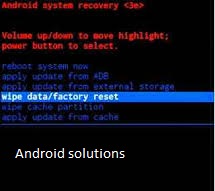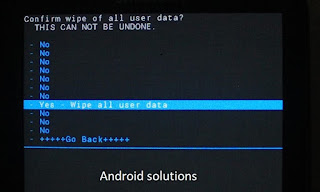Samsung mobile Factory Reset
We have Two methods to reset the Samsung mobiles one is Normal Factory reset and Hard reset.
Normal factory reset
- Open your device's Settings app
.
- Tap Backup & reset.
- Tap Factory data reset
Reset phone or Reset tablet. If needed, enter your PIN, pattern, or password.
- To erase all data from your device's internal storage,tap Reset device.
- Then tap on the Rest phone.
- When your device has finished erasing, pick the option to restart.
- Set up your device and restore your backed-up data.
Hard Reset
- Press and hold the power button + volume up button + home key until the Samsung logo appears, then release only the power button.
- Release the volume up button and home key when the recovery screen appears.
- From the Android system recovery screen, select wipe data/factory reset.
- Use the volume up/down keys to highlight and the power button to select.
- Select Yes -- delete all user data.
- Allow several seconds for the factory data reset to complete.
- Select reboot system now.
- Allow several minutes for the reboot process to complete.